Dummy Image Generator
Create dummy images that can be used for mock-ups, etc.
Can be created in PNG, WebP, JPEG, GIF, or SVG format.
Result
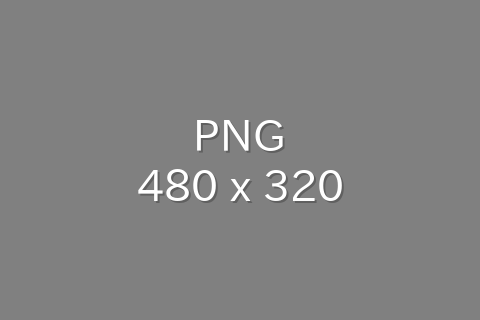
Image size 480 x 320
Aspect ratio 3:2 (1.5:1)
Description
Size
The maximum size that can be specified is 4096 x 4096 or less.
Background pattern
Patterns can be displayed on the background.
If you check the "Randomize" checkbox, a different pattern will be displayed each time you run it, so please try several times until you get the pattern you like.
Example








Background image
You can use any image you have, or you can use a fixed sample image.
The maximum file size is 5M bytes.
Supported formats are PNG, WebP, JPEG, GIF, and BMP.
If animated PNG (APNG) or animated GIF is used, the first frame is used.
Animated WebP is not supported.
Example
















Background image fit
You can specify how the background image is applied.
| Example | Description |
|---|---|

|
The image will be scaled to cover the entire specified size. The aspect ratio is maintained. If the aspect ratio of the image does not match the aspect ratio of the specified size, the overflowing part of the image will be clipped. |

|
The image will be scaled to fit in the specified size. The aspect ratio is maintained. If the aspect ratio of the image does not match the aspect ratio of the specified size, margins will be displayed in the missing area. |

|
The image is not scaled. The image will be applied at its original size. If the image size is larger than the specified size, the overflowing part of the image will be clipped. If the image size is smaller than the specified size, margins will be displayed in the missing area. |
Background filter
You can apply a special effect filter to the background.
The special effect is applied only to the background, not to the text.
Example







Text font
Various free fonts are used.
Text size
| Type | Description |
|---|---|
| Auto |
The recommended size calculated from the width and height of the image is used. If the text does not fit entirely within the image, it will be automatically shrunk to fit. |
| Fix |
The specified text size is used. If the text does not fit entirely within the image, the specified text size will still be used. |
The recommended size is calculated to be larger for larger images and smaller for smaller images.
Text
Numeric character reference can be included.
You can use decimal format (e.g., ♪ → ♪) or hexadecimal format (e.g., ♪ → ♪).
If a character not supported by the font is used in the text, it will be replaced by a white rectangle or similar.
Keyword
The following keywords can be used in the text.
When using a keyword, the keyword parts are automatically converted to their corresponding values.
You can prevent the actual output image and the text in the image from being different.
| Keyword | Description | Example |
|---|---|---|
| {type} | It is converted to the "Type" value (image format). | {type} → PNG |
| {width} | It is converted to the width value in the "Size" (image width). | {width} → 480 |
| {height} | It is converted to the height value in the "Size" (image height). | {height} → 320 |
| {aspect} | It is converted to the aspect ratio calculated from the width and height of the image. | {aspect} → 3:2 |
| {aspect_1} | It is converted to the aspect ratio calculated from the width and height of the image (the smaller value is set to 1). | {aspect_1} → 1.5:1 |
Text effect
You can apply effect to the text.
| Type | Description |
|---|---|
| None | Do nothing. |
| Drop shadow | Drop shadow on the text. |
| Fill | Fill the text area. |
Related sites
News
Calculate the cost-effectiveness.
Please use this if you want to know which is the cheapest item among multiple items.
Related tools
Feedback
If you have any requests, please feel free to contact us. If you find any problems or bugs, it would be helpful if you could contact us.